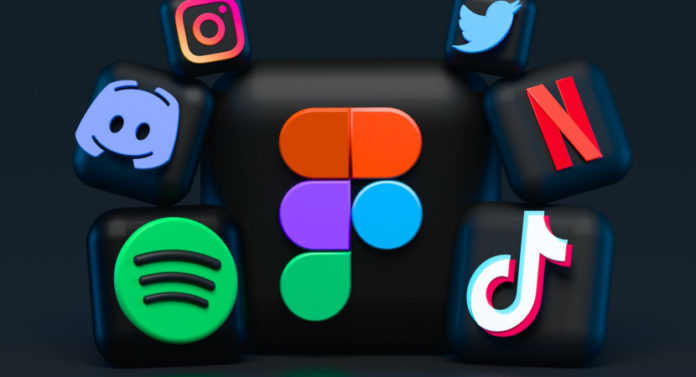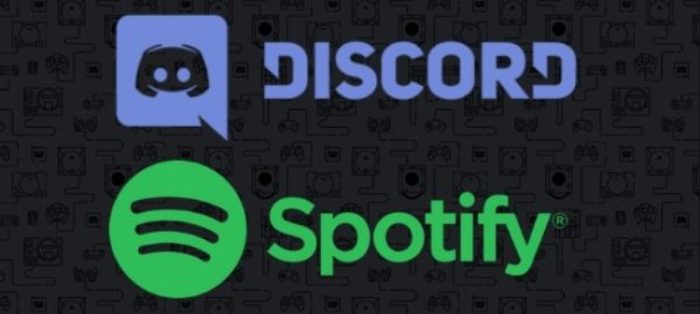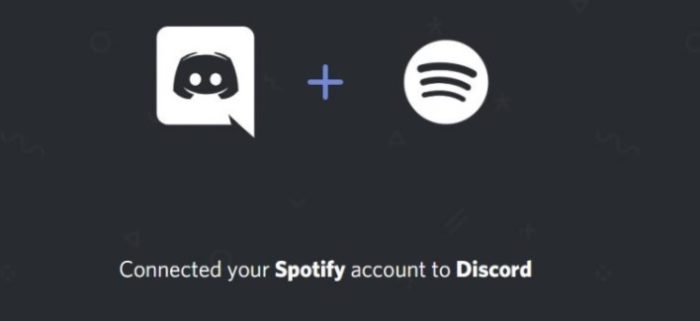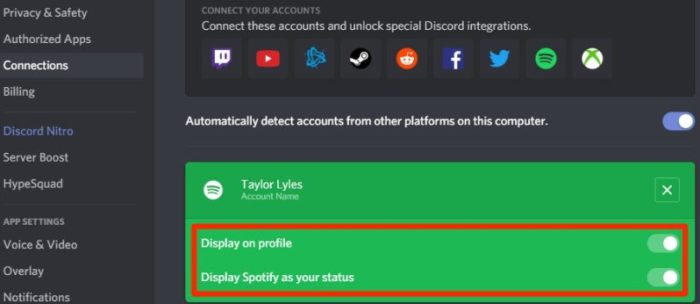In this era, we are only able to survive because of Spotify. Spotify is one of the widely used music platforms in the world. It is a platform wherein people can post their music or podcast. Spotify is the best place where you can get music for free. Additionally, Spotify allows you to share the music that you are listening to. It allows you to show off your music on various platforms such as Instagram, Snapchat, and WhatsApp. But, do you still want to flaunt your music in other places? Maybe more interactive places like Discord? Yes, there is a possible answer as to how to connect Spotify to Discord. Know how to delete spotify account from this article.
With the methods mentioned in this article, you can connect your Spotify account to Discord very easily. You can show your server mates and your friends the music you are listening to. When you connect your Spotify account to Discord, your friends can also listen to the songs you are listening to!
See Also: How to Post Music On Spotify [Complete Guide]
If you are looking for ways how to connect Spotify to Discord, you are at the correct place. In this article, two ways have been brought forward to you:
How To Connect Spotify To Discord On Desktop
Follow the steps religiously so that you can know how to link Spotify to Discord:
- First, turn on your desktop or your laptop and launch the Discord app. You can also log into the web browser version of the same. When you go to the Discord app, click on the User Settings. You can get this by clicking on the small gear-shaped icon next to your username on the bottom right of your screen.
- When you do so, you will find something like Connections. This would be at the top left of the sidebar. The Connections menu puts forward all of the accounts that you have connected to your Discord account at this moment.
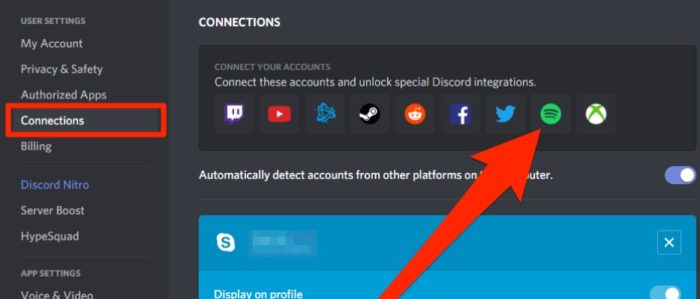
- You will then find an option saying Connect Your Accounts. Here, you will have to select Spotify. You will then be redirected to a new page on your browser. Enter your Spotify credentials and then allow Discord to connect. You are just a few moments away from how to connect Spotify to Discord.
- After you authorize your Discord and Spotify accounts to connect, the Connections section will show Spotify’s connection to Discord. You will also see your Spotify username being displayed. Of course, you can remove this from the menu.
- Now, every time that you listen to Spotify, your status will change to listening to Spotify. This will be visible on the desktop app.
Other users can then click on your name and see what you are listening to. They can even choose to listen to the tracks with you.
See Also: How To Burn CD From Spotify | Simple Actionable Guide
How To Connect Spotify To Discord On Mobile Phone
To know how to add Spotify on Discord on your Android or iOS device, you can follow the prescribed steps in order.
- Launch the Discord app on your iPhone or your Android device. After you do that, swipe right. You will see the channel browser. Also, you will find your profile picture as well. This will be at the bottom-right of the mobile screen.
- On the next page, you will find a variety of options displayed in front of you. Look for Connections.
- After you do that, you go to the Connections menu. On the top-right corner of the mobile screen, you will see an option that says Add. Once you click on that, you will see a new menu that has popped up in front of you. This will ask you as to what accounts do you wish to connect to Discord.
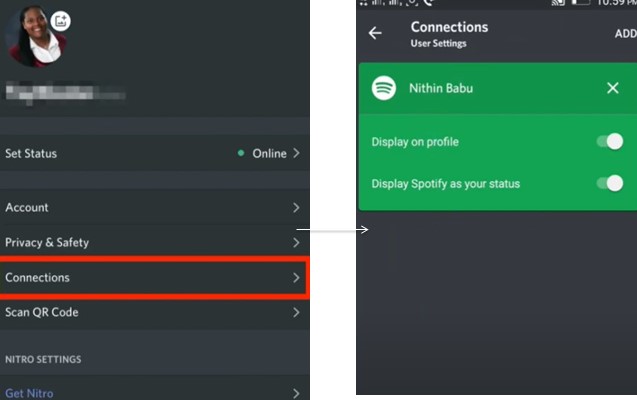
- Here, you must tap on Spotify. You would then be redirected to a new browser page wherein you must log into your account and allow Discord to connect with Spotify.
- In the mobile app as well, your Spotify username will be visible as soon as you connect it to Discord. You have an option to remove it in the Connections menu.
There is one major drawback with the mobile connection, though. You cannot invite others to listen to the song you are listening to via the mobile app. Only the users using the desktop app can click on your status and then hear what you are listening to.
You now know how to play Spotify on Discord using your mobile phone too! You might now want to choose the best option that suits you. If you do not use the mobile app of Discord, you might want to connect it with Spotify using the desktop app or the web browser.
See Also: How to Upload to SoundCloud | 3 Working Methods
Conclusion
You now know two scenarios as to how to use Spotify on Discord. You can do it both on your mobile and your laptop. But, your status will show that you are listening to Spotify.
If you do not want to do this, you can simply invite people to listen to Spotify. Of course, when you are at work, you do not want your status to be like ‘Listening to Spotify.’ You can send in a link to an invitation to listen to the song. If your friend has Spotify, he or she can do it easily. But, you should make sure that you have not connected your Spotify to Discord.
There are, of course, ways to hide your status as well. You can also change your status manually so that people do not know what you are doing. Thus, you can still listen to music without everyone knowing and privately send the song to your friend.
Now that you know how to connect Spotify to Discord, you can choose the way that best suits you.

Emma is passionate about connecting with people and bringing groups together around similar interests. As the community manager for 4Hub, Emma’s job is to discover and collaborate with the best social media and digital marketers in the business in order to produce the highest quality content for our readers.
Contents