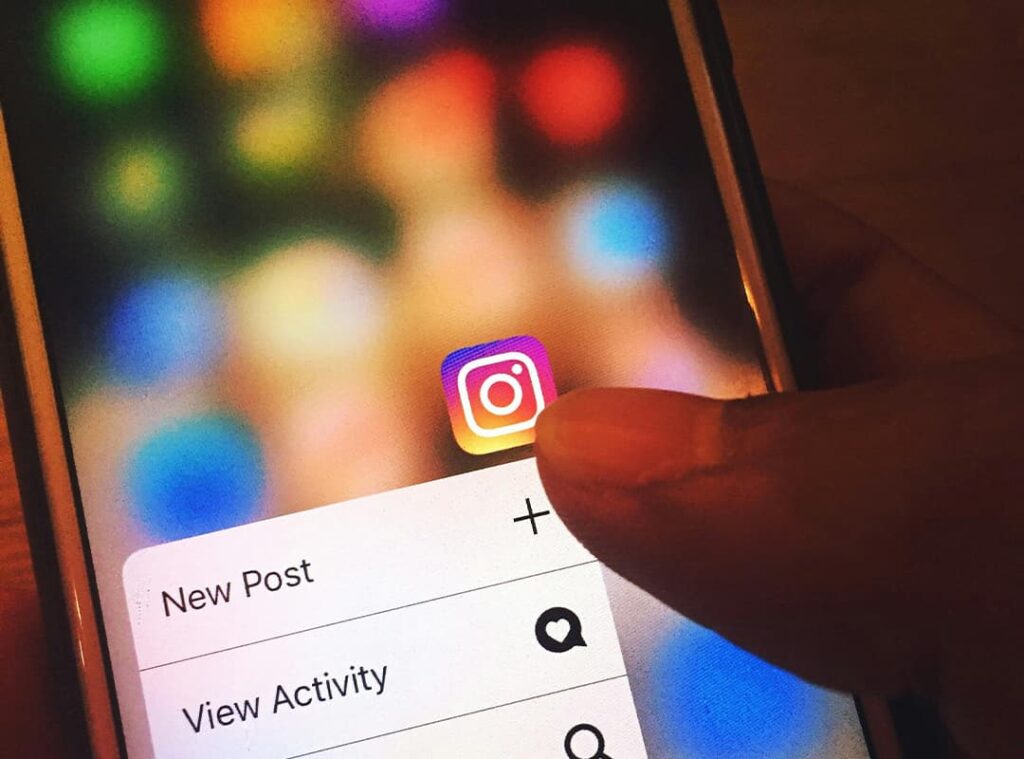Instagram Stories are a popular feature that allows users to share moments through photos and videos that disappear after 24 hours. While this temporary format can be fun and engaging, you may want to save some of these stories for later viewing or archiving. In this article, we’ll explore various methods to save Instagram Stories on your computer or phone, ensuring you don’t lose those memorable moments. We’ll also touch on the workshop downloader for related content.
Method 1: Saving Your Own Instagram Stories
If you want to save your own Instagram Stories, the process is quite simple:
Step 1: Open Instagram
- Launch the Instagram app on your mobile device or log into your account via a web browser on your computer.
Step 2: Access Your Story
- Tap on your profile picture at the top left of the screen to view your current story.
Step 3: Save Your Story
- While viewing your story, tap the three dots (more options) at the bottom right of the screen.
- Select “Save” or “Save Story”. You can choose to save the entire story or individual photos/videos.
This method will save the content directly to your phone’s gallery or your computer’s download folder, depending on the device you’re using.
Method 2: Saving Someone Else’s Instagram Stories
If you want to save someone else’s Instagram Story, it’s important to note that Instagram does not allow direct saving for privacy reasons. However, there are several workarounds:
Option 1: Using Screen Recording
- On Mobile:
- Most smartphones come with a built-in screen recording feature. Start recording your screen while viewing the story.
- After recording, stop the screen capture, and the video will save to your gallery.
- On Computer:
- If you’re using Instagram on a web browser, you can use screen recording software to capture the story as it plays.
Option 2: Third-Party Apps and Websites
Several third-party apps and websites allow you to download Instagram Stories:
- Story Saver Apps: Search for “Instagram Story Saver” on your mobile app store. These apps let you enter the username of the account and download their stories.
- Online Downloaders: Websites like StoryDownloader or similar tools can help you download Instagram Stories by entering the username of the account.
- Go to the website.
- Enter the username of the account whose story you want to download.
- Click on the download button next to the story you wish to save.
Option 3: Using the Instagram Archive Feature
If you want to keep track of your own Stories and view them later:
- Open the Instagram app.
- Go to your profile and tap on the three horizontal lines (menu).
- Select “Archive”. Here, you will find all your archived stories, which you can view and save at any time.
Method 3: Saving Stories on Your Computer
For those who prefer using a computer, you can access Instagram via a web browser. However, the process of saving stories is limited compared to the mobile app.
- Log into your Instagram account via a web browser.
- Open the profile of the user whose story you want to save.
- Use the screen recording method mentioned earlier or leverage third-party online tools.
Saving Instagram Stories can be a great way to keep your favorite moments or those of others for future enjoyment. Whether you use the built-in features of Instagram for your own stories or third-party tools for others’, there are several effective methods to save this ephemeral content. Always remember to respect privacy and seek permission when necessary, especially when saving someone else’s stories. For those interested in exploring different types of content, tools like workshop downloader can be useful for capturing media from other platforms or workshops.